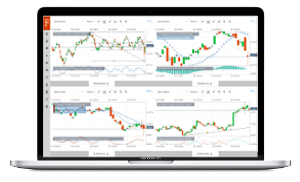
How to use the Neural Network EA to help us analyze the markets?
# How to use the Neural Network EA to help us analyze the markets?
This Neural Network EA is used by the blogger(Mark Sea) to analyze the market movements. This expert advisor tutorial is to guide you how to use it.
# Artificial Neural Networks
Artificial Neural Networks "learn" to perform tasks by considering examples, generally without being programmed with task-specific rules. In Fintechee WEB Trader, they have integrated with some promising third-party neural-network library, such as Synaptic.
The Neural Network EA mentioned in the article(Sample EA Neural Network) is used by the blogger(Mark Sea) to analyze the market movements. The parameters and the indicators may be reset, but the algorithms will NOT be modified.
# It's a little bit complex to use it. But it's worth investigating it.
Please follow the steps below:
- Move the mouse over the "Doctor Cap" icon on the left menu bar, and then choose the "EA" menu item.
- Choose the "sample_training_neural_network" EA on the list panel, and click the "Play" icon.
- On the prompt dialog, set the parameters. If you don't know how to set, please just keep it as default and test it. By testing further, you can find the appropriate parameters.
- Move the mouse over the "Play" icon on the left menu bar, and then choose the "Replayer" menu item.
- On the prompt dialog, set the start date, the finish date, the ticks time frame, and the initial deposit. If you don't know how to set, please just keep it as default and test it. By testing further, you can find the appropriate parameters.
- Click the "Play" icon on the prompt dialog.
- After a while, a green pop bar message will show you that the process is done.
- Move the mouse over the "Doctor Cap" icon on the left menu bar, and then choose the "EA" menu item.
- Choose the "sample_training_neural_network" EA on the list panel, and click the "Stop" icon.
- Don't touch anything until the status of "sample_training_neural_network" becomes "Stopped".
- After the status of "sample_training_neural_network" becomes "Stopped", that means the training model has been generated.
- Move the mouse over the "Doctor Cap" icon on the left menu bar, and then choose the "EA" menu item.
- Choose the "sample_running_neural_network" EA on the list panel, and click the "Play" icon.
- On the prompt dialog, set the parameters. If you don't know how to set, please just keep it as default and test it. By testing further, you can find the appropriate parameters.
- Move the mouse over the "Play" icon on the left menu bar, and then choose the "Replayer" menu item.
- On the prompt dialog, set the start date, the finish date, the ticks time frame, and the initial deposit. If you don't know how to set, please just keep it as default and test it. By testing further, you can find the appropriate parameters.
# It's difficult for a new trader.
So I recommend you to check our another article to know more details, there is a tutorial video there: Algorithms for Trading.
- Fintechee WEB Trader
- Account ID: 875730
- Investor Password: 1